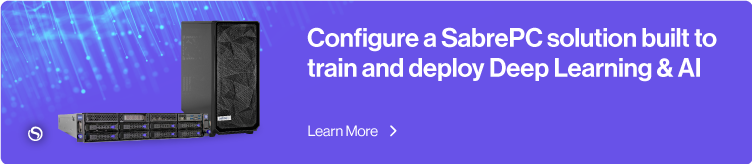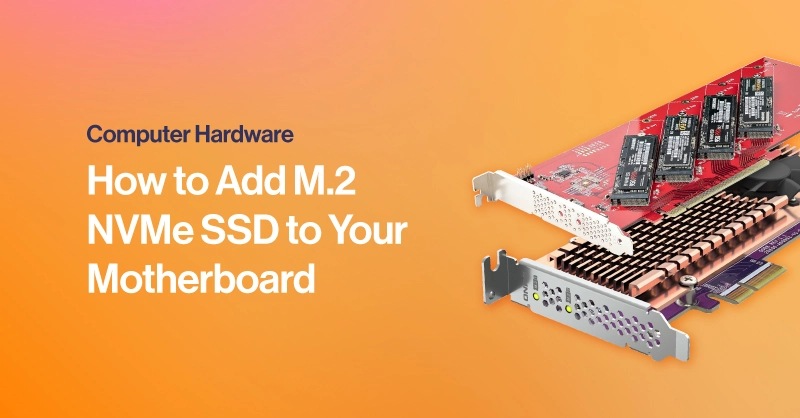How Can You Add M.2 NVMe SSDs to Your Motherboard?
As NVMe SSDs have become the high-performance standard for fitting into our desktop PCs and workstations, the M.2’s slim gumstick form factor has gained extreme adoption for getting the most performance without the need for data and power cabling.
While many modern motherboards often have at least one or two M.2 slots, mainly used for the boot drive and OS, you may find yourself wanting a little more storage while keeping that same performance in your day-to-day workloads. If your motherboard does not have enough M.2 slots and you want extra NVMe SSDs, you can purchase a PCIe to M.2 expansion card to add additional M.2 slots to your PC. Adding additional M.2 slots via a PCIe to M.2 expansion card is a great choice for adding high-speed data storage for:
- Gaming Library: Store games on SSDs to benefit from the fast load times.
- 3D Modeling: Loading your models from a save will be drastically faster with SSDs.
- Video Editing: Scrubbing timelines will be much smoother with fast storage.
However, if you’re researching how to add additional M.2 NVMe SSDs to your workstation, you likely already know what you want to do with your hardware! Before we get into some options on how to expand your M.2 storage capabilities, here are some considerations you will need to consider.
PCIe Generation
All PCIe Generation slots and M.2 slots are backward compatible, so there is no need to worry about purchasing the wrong expansion card or NVMe SSD. However, If you want to pay for what you get, buy the correct generation expansion card and NVMe SSD that your motherboard and PCIe generation slot support. Below are the speeds of potential M.2 SSDs depending on generation.
- PCIe Gen 3 M.2 SSDs deliver read speeds of about 3500 MB/s.
- PCIe Gen 4 M.2 SSDs deliver read speeds of about 7200 MB/s.
- PCIe Gen 5 M.2 SSDs deliver read speeds of over 10000 MB/s.
PCIe Size and Lanes
PCIe size is an important factor because it determines whether or not you will have space for an expansion card. While there are a variety of sizes and combinations available, most users will only meet four basic sizes.
The number of direct connections available by a PCIe slot or card is represented by the size. M.2 NVMe SSDs require 4 PCIe lanes to operate.
- PCIe x1: A single PCIe lane does not support the M.2 interface
- PCIe x4: A single M.2 NVMe SSD will occupy 4 PCIe lanes
- PCIe x8: To use expansion cards with two M.2 SSDs will need to use at least 8 PCIe lanes
- PCIe x16: 16 PCIe lanes can support an expansion card with 4 additional M.2 NVMe SSDs, but most will need a motherboard setting called PCIe lane bifurcation, making 16 lanes into 4x4x4x4. Most consumer CPUs don’t have enough lanes to support b
Lane Bifurcation
Lane Bifurcation effectively makes a PCIe x16 into a PCIe 4x4x4x4. In our experience, AMD CPUs (Ryzen & Threadripper) support hardware lane bifurcation is a little better developed, whereas Intel is hit or miss. Almost all workstation and server-class Intel motherboards have lane bifurcation to some extent. Asus has a good list for their expansion card, but it only shows for ASUS motherboards. Like most computer-related things, their lane bifurcation table is a little difficult to read.
Lower PCIe lane cards can fit in higher slots; a PCIe x4 card and a PCIe x8 card can fit in a PCIe x16 slot, so there is no need to buy a PCIe x16 slot M.2 to PCIe expansion card if you don’t need all 4 M.2 slots.
Here are some options:
4x M.2 to PCIe Expansion Cards
ASUS HYPER M.2 x16 Gen 4 Card M.2 to PCIe 4.0 x16

ASUS HYPER M.2 X16 Card V2 M.2 to PCIe 3.0 Expansion Card

StarTech Quad M.2 PCIe Card to PCIe 4.0 x16 Adapter Card

These are 4x M.2 to PCIe cards that require a motherboard with PCIe lane bifurcation x4x4x4x4. These options are best for those with a workstation that supports this kind of bifurcation on any PCIe slot, even with GPUs installed. You can also stack multiple M.2 cards for even more storage. Be sure to go into BIOS and turn on PCIe bifurcation on the PCIe slots these cards are connected to.
Consumer CPUs like Ryzen, Core Ultra (or Core iX), the best case scenario is when you slot one of these cards in a secondary PCIe slot, it will only run at x4x4 and support only 2 additional M.2 and relegate the top PCIe slot to x8. You wouldn’t be able to maximize its other 2 M.2 slots, while limiting your GPU bandwidth.
2x M.2 to PCIe Expansion Cards with Built-in Switches
QNAP QM2-2P-344A 2x M.2 to PCIe 3.0

StarTech PEX8M2E2 M.2 PCIe SSD Adapter Card

These cards are a little more special and likely more compatible with most consumer motherboards since they only utilize 4 or 8 lanes. Furthermore, many consumer motherboards’ bottom PCIe x16 slot is actually pinned for x4 or x8 running through the motherboard chipset, which won't hinder GPU performance.
These M.2 adapter cards have their own little switch that enables you to have multiple M.2 NVMe SSDs running at full speed independently. If you choose to run jobs on both at the same time, they will share the bandwidth. However, these adapter cards can be configured with RAID for redundancy or additional speed.
For the remainder of this article, we want to go a little more in-depth on storage and why NVMe SSDs are popular in our machines today.
Single M.2 to PCIe Adapter with No Software Needed
SIIG's M.2 NGFF SSD PCIe 3.0 Card Adapter

If you populated all your M.2 slots on your motherboard and just need one more M.2 NVMe SSD and you have the bottom PCIe slot unused, this inexpensive adapter card can be more than worth it.
Which Types of Data Storage Drives are You Using?
As you may know, computers need ample storage to house your important files and data, which are very important to our everyday use. From pictures to documents to programs, even your operating system needs to be stored on a device to operate. Before we go over NVMe SSD, we will go over the other types of drives, HDD vs. SSD vs. NVMe SSD.
HDD vs. SSD vs. NVMe SSD
HDDs are the oldest form of data storage of the bunch and have the slowest read speeds at 150MB/s. SATA SSDs are a step up with speeds at about 500 MB/s. NVMe SSDs currently have speeds upwards of 3500 MB/s with more technology on the horizon.
Here’s a more comprehensive table of the comparisons
Hard Drive HDD | SATA SSD | NVMe SSD | |
Interface | SATA III | SATA III | PCIe Gen 3, 4, & 5 (soon), NVMe |
Read Speed | up to 150 MB/s | up to 600 MB/s | PCIe Gen 3: 3500 MB/s |
Hot Swap Capable | Yes | Yes | Not M.2, Yes U.2 |
Form Factor | 3.5” Drive | 2.5” Drive or M.2 Slot | M.2 Slot or U.2 (enterprise) |
What is M.2?
M.2 is the interface with which SSDs are connected to the motherboard and was first introduced in 2012 for SATA M.2 or mSATA. The M.2 interface connected data through either SATA, USB, and now PCIe lanes as opposed to the more common SATA connection to connect your HDDs and SSDs to the motherboard.
Because M.2 is able to connect your SSDs through the PCIe lanes, it can take advantage of extremely high speeds as shown in our table above. With the addition of PCIe being a very important technology not just in data storage, newer generations are being developed to accelerate the throughput of this technology.
PCIe Gen 5 is used mainly for high-performance storage throughput. NVMe SSDs can ride this upgrade train, following suit with companies innovating and releasing PCIe Gen 5 M.2 SSDs reaching over 10 GB/s of data transfer. That's almost 1000x faster than an HDD. PCIe Gen 4, and even Gen 3 NVMe SSD speeds are nothing to scoff at either, both lightyears ahead in speeds over SATA HDDs and SSDs.
However, the disadvantage of NVMe SSDs is the price per terabyte being far more expensive, the main reason why cold storage servers still rely on HDDs and SATA SSDs. The value per TB of storage outweighs the need for fast storage, especially for data that isn’t accessed often, such as storing media and historic data.
But for an individual PC, M.2 NVMe SSDs are priced pretty competitively. For users that need a fast boot drive to launch programs and applications, export and save large files, or even write on top of a large file quickly, having a fast NVMe storage server can completely revitalize your experience with your PC, making it snappy, and faster to get the job done with less waiting and more doing.
Here’s a list of exceptional M.2 NVMe SSDs that we recommend, with the generations they support:
PCIe Gen 5 Drives | PCIe Gen 4 Drives | PCIe Gen 3 Drives |